We now offer many classes with Closed Captions (CC). Not all classes offer the CC option, but there are tons, including all releases July 1, 2022 and after. To turn on or off the CC option on these classes, please follow these steps.
iOS App:
- Open any Class marked with the “CC”
- Play the video, then select the 3 dots in the lower-right corner of the player, then select Subtitles, “generated-en”
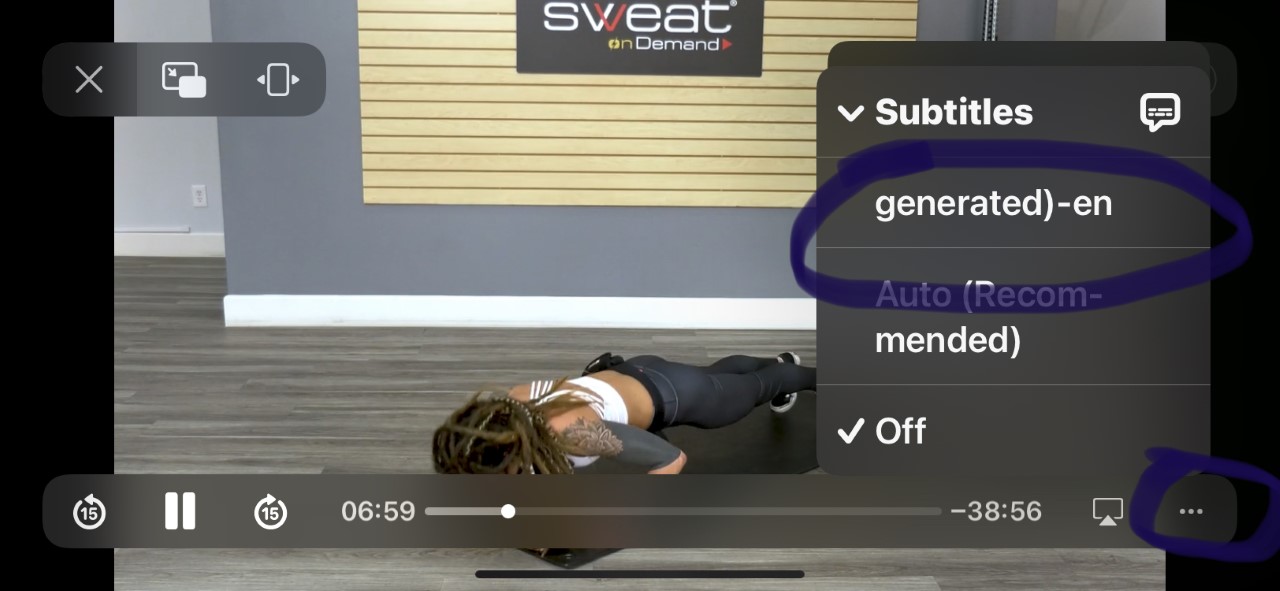
You can also set the subtitles to always show as a standard-setting. Here’s how.
- Click on the on/or off under the Auto on the right side
- Follow the prompts on the pop-up

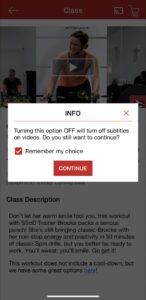
Android App: Closed Captions Coming Soon!
TV Apps (ROKU, FIre TV, Google/Android TV and Apple TV):
Just use your streaming device Closed Caption / Subtitle Controls and it should work for all videos we have marked as having Closed Captions, which does include all newer releases!
Browser:
- Click on “CC” on the home page to see all the CC classes we offer or look for the cc icon on any class
- Open your selected cc class
- Click on “CC” on the bottom right of the video and simply follow the prompts to turn on subtitles. If you don’t see the option, you might need to start the video first. It depends on the browser.
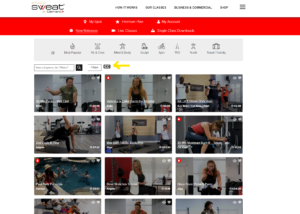
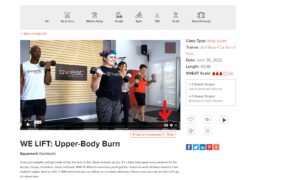
Posted in: App - Apple & Android

